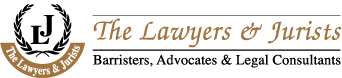Project 3
In this project you will learn how to:
Create a chart
Format text in a chart
Change the chart type
USING Goal Seek to solve problems
Using scenario manager
Creating a chart:
- Open the file Projectday3
- Select cell A2 to G9
- Click the chart Wizard button on the standard toolbar
- In the chart type list, click column, if it is not already selected.
- make sure the clustered column sub type from the chart sub type list is selected.
- Point to the press and hold to view the sample button; then click and hold down the left mouse button
- release the mouse button; then click the next button
- Click the next button
- Click the titles tab; then click the chart title text box. Type office expenses and then press Tab
- Type months in the category (X) axis text box, press tab and then type dollars in the value (Y) axis text box
- Click the next button
- Click Finish.
- Click inside the chart area (in any blank area) and drag the chart so that the upper left corner is positioned in cell A10
- point to the selection handle in the lower right corner of the chart
- Drag this selection handle down and to the right until the chart expands through cell G25
To format text in a chart
- In the ProjectDay3 worksheet, scroll up until you can see top of the chart. If the handles are not displayed, click anywhere in the chart area.
- Click the format chart area button on the chart toolbar.
- Click the font tab
- In the font list, select Times New Roman, in the font style list select bold, in the size list select 8. Then click ok
- Double click the chart title
- Click the font tab if it is not displayed
- In the size list box select 24; then click ok
- Scroll down the worksheet until the bottom of the chart appears; then double click a category (X) axis label
- Click the alignment tab of the format axis dialog box
- Drag the degree indicator up until 90 degrees is displayed. Click Ok
- Choose ok
Changing the chart type
- In the projectday3 worksheet make sure the chart is selected and the chart toolbar is displayed
- Click the drop down arrow next to the chart type button on the chart toolbar
- Click the line chart button
Goal Seek
Goal seek solves formulas backward. Use Goal seek when you know the result you want but need to determine how much to change a single input to get that result.
Problem 1
You want to take out a loan to buy a car. The interest rate for the Bank loan is 9% annually. Maximum payment you can afford is $ 300/month. The laon requires 20% down payment. What is the most expensive car you can afford?
To use goal seek select a cell containing a formula then choose tools>goal seek command
q Set cell must be a cell contains a formula-it defaults to the active cell
q To value must be a constant value
q By changing cells must be a cell containing a constant value and must be directly or indirectly referenced by the cell specified in the set cell.
Class Exercise
You want to purchase a Sony Trinitron Flat Screen TV. The condition is you have to make a 30% down payment. The maximum amount you can pay as down payment is Tk 6000. What is the price of the TV?
Problem 2
You have taken a computer course and you want to know to obtain an A what should be your final score?
- Each exam is of 100 marks
- 20% of the 1st, 2nd and 3rd exam and 40% of the last exam will be added to your final score
- If anyone gets 90 in the overall score, he/she ensures an A
- The marks you obtained in the 1st, 2nd and 3rd exam are 80,90,90 respectively
- You want to know what should be your score in the last exam to get an A
Using scenario Manager
Suppose you want to purchase an apartment. For this you want a bank loan. In the Bank, there are different types of loan of different maturities:
o Low rate : Interest rate 7%, term 5 years, loan amount Tk 500000
o Low rate and short term: Interest rate 6%, term 3 years, loan amount Tk 500000
o Low rate, short term and low amount : Interest rate 5%, term 2 years, loan amount Tk 100000
o High rate, high amount and long term: Interest rate 10%, term 10 years, loan amount Tk 2000000
o Repayment must be made in monthly Installments.