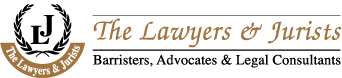1.0
Beginning
the Installation Windows Server 2003
1.1
To
begin the installation
- Insert
the Windows Server 2003 CD in the CD-ROM drive.
- Restart the computer. If
prompted, press any key to boot from the CD.
- On
the Welcome to Setup screen, press Enter.
- Review
and, if acceptable, agree to the license agreement by pressing F8.
- Follow
the instructions to delete all existing disk partitions. The exact steps
will differ based on the number and type of partitions already on the
computer. Continue to delete partitions until all disk space is labeled as
Unpartitioned space.
- When
all disk space is labeled as Unpartitioned space, press C to
create a partition in the unpartitioned space on the first disk drive (as
applicable).
- If
the server has a single disk drive, split the available disk space in half
to create two equal-sized partitions. Delete the total space default
value. Type the value of half total disk space at the Create
partition of size (in MB) prompt, and the press Enter. After
the New <Raw> partition is created, press Enter.
- Select
Format the partition using the NTFS file system <Quick>, and
then press Enter.
1.2
Completing
the Installation
1.3
Preparing
a Secondary Partition or Secondary Disk Drive
2.1 How to Install
Active Directory on Windows Server 2003
Before Begin
Procedure
To install
Active Directory on Windows Server 2003
- Click Start, click Run, and then
type dcpromo to start the Active Directory Installation
Wizard.
- On the Operating System Compatibility
page, read the information and then click Next. If this is the
first time one have installed Active Directory on a server running Windows
Server 2003.
- On the Domain Controller Type page,
click Domain controller for a new domain, and then click Next
- On the Create New Domain page, click Child
domain in an existing domain tree, and then click Next
- On the Network Credentials page, type
the user name, password, and user domain of the user account one want to
use for this operation, and then click Next. The user account must
be a member of the Enterprise
Admins group.
- On the Child Domain Installation page,
verify the parent domain and type the new child domain name, and then
click Next
- On the NetBIOS Domain Name page, verify
the NetBIOS name, and click Next
- On the Database and Log Folders page,
type the location in which one want to install the database and log
folders, or click Browse to choose a location, and then click Next
- On the Shared System Volume page, type
the location in which one want to install the Sysvol folder, or click Browse
to choose a location, and then click Next
- On the DNS Registration Diagnostics
page, verify the DNS configuration settings are accurate, and then click Next
- On the Permissions page select Permissions compatible only with
Windows 2000 or Windows Server 2003 operating systems and then
click next
- On the Directory Services Restore Mode Administrator
Password page, type and confirm the password that one want to assign
to the Administrator account for this server, and then click Next.
Use this password when starting the computer in Directory Services Restore
Mode
- Review the Summary page, and then click
Next to begin the installation.
- Restart the computer.
2.3
Setting
Up Additional Domain Controllers
2.3.1
Creating
Additional Domain Controllers
2.3.2
Configuring
Static IP addresses
Parameter | Computer Name | IP Address | Subnet Mask | Default Gateway | DNS Server |
Child | Hpc | 192.168.1.3 | 255.255.255.0 | 192.168.1.1 | 192.168.1.1 |
Replication | Dalimpc | 192.168.0.3 | 255.255.255.0 | 192.168.0.1 | 192.168.0.1 |
2.3.3
Configuring
a Replication Partner
The Role of Sites in Active Directory Replication
2.3.4
Configuring
an Additional Domain Controller as a Replication Partner
3.1
How
To Install and Configure DNS Server in Windows Server 2003
One must have the following information:
- The
domain name (approved by Internic).
- The
IP address and host name of each server that one want to provide name
resolution for.
- Operating
system is configured correctly. In the Windows Server 2003 family, the DNS
service depends on the correct configuration of the operating system and
its services, such as TCP/IP. If we have a new installation of a Windows
Server 2003 operating system, then we can use the default service
settings. We do not have to take additional action.
- Have
allocated all the available disk space.
- All
the existing disk volumes use the NTFS file system. FAT32 volumes are not
secure, and they do not support file and folder compression, disk quotas,
file encryption, or individual file permissions
- Open Windows
Components Wizard. To do so, use the following steps:
- Click Start, click Control Panel,
and then click Add or Remove Programs.
- Click Add/Remove Windows Components.
- In
Components, select the Networking Services
check box, and then click Details.
- In
Subcomponents of Networking Services, select the Domain
Name System (DNS) check box, click OK, and then
click Next
- If
prompted, in Copy files from, type the full path of the
distribution files, and then click OK.
- Start
the Configure Your Server Wizard. To do so, click Start,
point to All Programs, point to Administrative
Tools, and then click Configure Your Server Wizard.
- On
the Server Role page, click DNS server,
and then click Next
- On the Summary of Selections
page, view and confirm the options that have selected. The following items
should appear on this page:
- Install DNS
- Run the Configure a DNS Wizard to configure DNS
- When the Configure Your Server Wizard
installs the DNS service, it first determines whether the IP address for
this server is static or is configured automatically. If server is
currently configured to obtain its IP address automatically, the Configuring
Components page of the Windows Components Wizard prompts to
configure this server with a static IP address.
- After click Close, the Configure
a DNS Server Wizard starts. In the wizard, follow these steps:
- Click Start, click Control Panel,
and then click Add or Remove Programs.
- Click Add/Remove Windows Components.
- In
Components, select the Networking Services
check box, and then click Details.
- In
Subcomponents of Networking Services, select the Dynamic
Host Configuration Protocol (DHCP) check box, click OK,
and then click Next
- If
prompted, in Copy files from, type the full path of the
distribution files, and then click OK.
- And
finally click finish.
Guide
Requirements
Starting the
Active Directory Domains and Trusts Snap-In
Icon | Folder | Description |
Domain | The | |
Computers | Contains | |
System | Contains | |
Users | Contains |
Icon | Object | Description |
User | A | |
Contact | A | |
Computer | An | |
Organizational | Organizational | |
Group | Groups | |
Shared | A | |
Shared | A |
Scope | Visibility | May Contain |
Domain Local | Domain | Users, Domain |
Global | Forest | Users or |
Universal | Forest | Users, Global, |
Publishing the Shared Folder in the Directory
GPO Modeling
Group Policy
Modeling
Configuring a
Custom Console
Creating a Logon Script
1. | In | |||||||||||||||||||||||||||||||||||||||||||||||||||||||||||||||||||||||||||||||||||||||||||||||||||||||||||||||||||||||||||||||||
2. | In
|
1. | In | ||||||||||||||||||||||||||||||||||||||||||||||||
2. | In
| ||||||||||||||||||||||||||||||||||||||||||||||||
3. | After | ||||||||||||||||||||||||||||||||||||||||||||||||
4. | In | ||||||||||||||||||||||||||||||||||||||||||||||||
5. | In | ||||||||||||||||||||||||||||||||||||||||||||||||
6. | In | ||||||||||||||||||||||||||||||||||||||||||||||||
7. | In | ||||||||||||||||||||||||||||||||||||||||||||||||
8. | In |
Setup creates
the disk partitions on the computer running Windows Server 2003, formats
the drive, and then copies installation files from the CD to the server.
Note: These
instructions assume that installing Windows Server 2003 on a computer that
is not already running Windows. If upgrading from an older version of Windows,
some of the installation steps may differ.
3.
The
Windows Server 2003 installation begins.
Windows Server
2003 Setup formats the partition and then copies the files from the Windows
Server 2003 Server CD to the hard drive. The computer restarts and the Windows
Server 2003 Installation Program continue.
To continue the
installation with the Windows Server 2003 Setup Wizard
1.
The Windows
Server 2003 Setup Wizard detects and installs devices. This can
take several minutes, and during the process the screen may flicker.
2.
In the Regional
and Language Options dialog box, make changes required for locale (Here
select +6 GMT Astana Dhaka) and then click Next.
3.
In the Personalize
Your Software dialog, type Moni
in the Name box and type Personal
in the Organization box. Click Next.
4.
Type the Product
Key (found on the back of your Windows Server 2003 CD case) in the text
boxes provided, and then click Next.
5.
In the Licensing
Modes dialog box, select the appropriate licensing mode for organization,
and then click Next.
6.
In the Computer
Name and Administrator Password dialog box, type the new computer name DC-1 in the computer name box, and then
click Next.
Best
Practice: To
facilitate the steps in these guides, the Administrator password is left blank
and there is no password. This is not an acceptable security practice. When
installing a server for the production network, a password should always be
set. Windows Server 2003 requires complex passwords by default.
7.
When prompted by Windows
Setup, click Yes to confirm a blank Administrator password.
8.
In the Date
and Time Settings dialog box, correct the current date and time if
necessary, and then click Next.
9.
In the Networking
Settings dialog box, make sure Typical Settings is selected, and
then click Next.
10. In the Workgroups or Computer Domain dialog box
(No is selected by default), click Next.
Note: A
domain name could be specified at this point, but this guide uses the Configure
Your Server Wizard to create the domain name at a later time.
The Windows Server 2003 Installation continues and
configures the necessary components. This may take a few minutes.
11. The server restarts and the operating system
loads from the hard drive.
The
unpartitioned space from the installation of Windows Server 2003 requires
formatting before it can be accessed by the operating system. Management of
disks and partitions occurs through the Computer Management snap-in for Microsoft
Management Console. The following steps assume a second disk drive is in
use; modify procedures accordingly for a second partition.
To prepare a
secondary partition or disk drive
Warning: Formatting
a partition destroys all data on that partition. Make sure that select the
correct partition.
1.
Press Ctrl+Alt+Del
and log on to the server as administrator. Leave the password blank.
2.
Click the Start
button, point to Administrative Tools, and then click Computer Management.
3.
To define and
format the unpartitioned space, click Disk Management.
4.
Right-click Unallocated
on Disk 1.
5.
To define a
partition, click New Partition, and then click Next to continue.
6.
Select Primary
Partition (default), and then click Next to continue.
7.
Click Next
leaving the Partition size in MB set to the default.
8.
For Assign the
following drive letter, select (D….),
and then click Next to continue.
9.
Under Format
this partition with the following settings, click Perform a quick format.
Click Next, and then Finish to complete the configuration of the
secondary disk drive. Once finished, disk allocation should look similar to the
following Figure.
10.
This topic
explains how to install Active Directory on a Windows Server 2003.
Either at the
console or through a terminal session, we have to log on to as a member of the
Administrators group.
1.
Click Start,
click Run, type dcpromo, and then click OK
2.
On the first page
of the Active Directory Installation Wizard, click Next
3.
On the next page
of the Active Directory Installation Wizard, click Next
4.
On the Domain
Controller Type page, click Domain Controller for a new domain, and
then click Next
5.
On the Create
New Domain page, click Domain in a new forest, and then click Next
6.
On the New
Domain Name page, in the Full DNS name for new domain box, type securesystem.com
(Domain name), and then click Next.
7.
On the Database
and Log Folders page, accept the defaults in the Database folder box
and the Log folder box, and then click Next
8.
On the Shared
System Volume page, accept the default in the Folder location box,
and then click Next
9.
On the DNS
Registration Diagnostics page, click Install and configure the DNS
server on this computer and set this computer to use this DNS server as its
preferred DNS Server, and then click Next
10. On the Permissions page, click Permissions
compatible only with Windows 2000 or Windows Server 2003 operating
systems, and then click Next
11. On the Directory
Services Restore Mode Administrator Password page, enter a password in the Restore
Mode Password box, retype the password to confirm it in the Confirm
password box, and then click Next
12. On the Summary page, confirm the information is
correct, and then click Next
13. When prompted to restart the computer, click Restart
now
14. After the computer restarts, log on to as a member of
the Administrators group
2.2
Create a new child domain
To create
a new child domain
The following
steps should be performed on a computer that has Windows Server 2003 installed
and is connected to the common network infrastructure created in Prerequisites
in this guide.
Best Practice: While
not strictly required, Microsoft highly recommends that all domain controllers,
DNS and Dynamic Host Configuration Protocol (DHCP) servers, routers, and
printers within the common infrastructure be assigned static Internet Protocol
(IP) addresses.
1. Log on to the server.
2. Click the Start button, right-click My
Network Places, and then click Properties.
3. Right-click Local Area Connection, and then
click Properties.
4. In the Local Area Connection dialog box,
double-click Internet Protocol.
5.
Select
Use the following IP address, and enter the following:
6.
In
the Local Area Connection dialog box, click OK.
7.
Close
the Network and Dial-up Connection dialog box.
Sites enable the
replication of directory data both within and among sites. Active Directory
replicates information within a site more frequently than across sites, implying
that better connected domain controllers receive updates first. The domain
controllers in other sites will receive all updates to the directory, although,
to reduce the bandwidth requirements for slower network connections, updates
are scheduled to occur less frequently.
A site is
delimited by a subnet and is usually geographically bound. Sites differ in
concept from Windows Server 2003 based domains in that sites can span multiple
domains, and a domain can span multiple sites. Sites are not part of the domain
namespace but they do control replication of domain information and help
determine resource proximity. For example, a workstation will select a domain
controller within its site against which to authenticate.
Directory
information can be exchanged using the following replication transports: Remote
Procedure Call (RPC) over Transmission Control Protocol/Internet Protocol
(TCP/IP) and Simple Mail Transfer Protocol (SMTP). To take advantage of
multi-master replication, one can set up another domain controller to serve as
a replication partner for the first domain controller in the Banani
child domain.
To
configure an additional domain controller as a replication partner
1.
On
dalimpc the Start button, click Run, type DCPromo,
and then click OK.
2.
Once
the Active Directory Installation Wizard
appears, click Next to begin.
3.
Review
the Operating System Compatibility information,
and then click Next to continue.
4.
On
the Domain Controller Type page, select Additional
domain controller for an existing domain,
and then click Next to continue with the installation of Active
Directory.
5.
In
the Network Credentials box, enter the user name as Administrator,
do not enter a password, type the domain name as securesystem.com, and
then click Next
6.
On
the Additional Domain Controller page, enter the domain name as support.securesystem.com,
and then click Next to continue.
7.
In
the NetBIOS Domain Name box, accept the default value of SUPPORT,
and then click Next
8.
On
the Database and Log on Locations page, accept the defaults, and then
click Next
9.
On
the Shared System Volume page, accept the defaults, and then click Next
10. On the Directory
Services Restore Mode Administrator Password page, type password for
Restore Mode Password and Confirm password.
Click Next to continue.
11. Confirm one’s
selections on the Summary page, and then click Next to start the
configuration of Active Directory
12. Once the Active Directory Installation Wizard
completes, click Finish, and then click Restart Now
to reboot the system.
This step-by-step process describes how to install and
configure DNS on Windows Server 2003 computer.
3.1.1 Before
Start
Before start to configure DNS, we have to gather some
basic information. Internic must approve some of this information for use on
the Internet, but if one is configuring this server for internal use only, can
decide what names and IP addresses to use.
Before configure the computer as a DNS, verify that
the following conditions are true:
Install DNS
Configure DNS
If the Summary of
Selections page lists these two items, click Next. If
the Summary of Selections page does not list these two items,
click Back to return to the Server Role page,
click DNS, and then click Next
a)
In the Local
Area Connection Properties dialog box, click Internet Protocol
(TCP/IP), and then click Properties.
b)
In the Internet
Protocols (TCP/IP) Properties dialog box, click Use the
following IP address, and then type the static IP address, subnet
mask, and default gateway for this server.
c)
In Preferred
DNS, type the IP address of this server.
d)
In Alternate
DNS, type the IP address of another internal DNS server, or leave this
box blank.
e)
When finish
setting up the static addresses for DNS, click OK, and then
click Close.
a)
On the Select
Configuration Action page, select the Create a forward lookup
zone check box, and then click Next
b)
To specify that
this DNS hosts a DNS zone that contains DNS resource records for network
resources, on the Primary Server Location page, click This
server maintains the zone, and then click Next.
c)
On the Zone
Name page, in Zone name, specify the name of the DNS
zone for network, and then click Next. The name of the zone is
the same as the name of the DNS domain for organization or branch office.
d)
On the
Dynamic Update page, click Allow both nonsecure and secure
dynamic updates, and then click Next. This makes sure
that the DNS resource records for the resources in network update
automatically.
e)
On the Forwarders
page, click No, it should not forward queries, and then click Next
f)
On the Completing
the Configure a DNS Wizard page of the Configure a DNS Wizard, one can
click Back to change any of the settings. To apply selections,
click Finish.
g)
After finish the
Configure a DNS Wizard, the Configure the Server Wizard displays the This
Server is Now a DNS Server page. To review all the changes that made
to server in the Configure the Server Wizard or to make sure that a new role
was installed successfully, click Configure Your Server log.
The Configure Server Wizard log is located at %systemroot%\Debug\Configure
Server.log. To close the Configure Your Server Wizard, click Finish.
Install DHCP (1st process)
1.
Open Windows
Components Wizard. To do so, use the following steps:
Setting up a DHCP Server (2nd process)
This will serve
as a step-by-step guide on how to setup a DHCP server.
Installing the
DHCP server is made quite easy in Windows 2003. By using the “Manage your
server” wizard, one is able to enter the details one require and have the
wizard set the basics.
1.
Open
to “Configure your server” wizard, select the DHCP server option for
the list of server roles and press Next, Enter the name and description for
scope. (Scope: A scope is a collection of IP addresses for computers on a
subnet that use DHCP.)
2.
The
next window is to define the range of addresses that the scope will distribute
across the network and the subnet mask for the IP address. Enter the
appropriate details and click next.
3.
A
window in which must add any exclusion to the range of IP addresses specified
in the previous window. In this case, eleven IP’s will be reserved and not
distributed amongst the network clients.
4.
It
is now time to set the lease duration for how long a client can use an IP
address assigned to it from this scope. It is recommended to add longer leases
for a fixed network (in the office for example) and shorter leases for remote
connections or laptop computers. In this example we have set lease duration of
twelve hours since the network clients would be a fixed desktop computer in a
local office and the usual working time is eight hours.
5.
Choosing
No will allow configuring these options at a later stage. So, click on the
radio button besides Yes, I want to configure these options now.
6.
The
router, or gateway, IP address may be entered in next. The client computers
will then know which router to use.
7.
In
the following window, the DNS and domain name settings enter. The DNS server IP
address will be distributed by the DHCP server and given to the client.
8.
If
one have WINS setup then here is where to enter the IP Address of the WINS
server. One can just input the server name into the appropriate box and press
“Resolve” to allow it to find the IP address itself. In our case we
have not configure WINS server that’s why it is retain empty.
9.
The
last step is to activate the scope – just presses next when see the window
below. The DHCP server will not work unless do this.
10.
The
DHCP server has now been installed with the basic settings in place. The next
stage is to configure it to the needs of network structure.
Configuring a DHCP server
Here under is a
simple explanation of how to configure a DHCP server.
1.
The
address pool displays a list of IP ranges assigned for distribution and IP
address exclusions. We are able to add exclusion by right clicking the address
pool text on the left hand side of the mmc window and selecting “new
exclusion range”. This will bring up a window (as seen below) which will
allow us to enter an address range to be added. Entering only the start IP will
add a single IP address.
2.
DHCP
servers permit to reserve an IP address for a client. This means that the
specific network client will have the same IP for as long as wanted it to. To
do this we will have to know the physical address (MAC) of each network card.
3.
Enter
the reservation name, desired IP address, MAC address and description – choose
whether want to support DHCP or BOOTP and press add. The new reservation will
be added to the list. As an example, we have reserved an IP address (192.168.0.115)
for a client computer called Moni.
4.
If
one right click scope options and press “configure options” one will
be taken to a window in which configure more servers and their parameters.
These settings will be distributed by the DHCP server along with the IP
address. Server options act as a default for all the scopes in the DHCP server.
However, scope options take preference over server options.
5.
In
our opinion, the DHCP server in Windows 2003 is excellent! It has been improved
from the Windows 2000 version and is classified as essential for large
networks. Imagine having to configure each and every client manually – it would
take up a lot of time and require far more troubleshooting if a problem was to
arise. Before touching any settings related to DHCP, it is best to make a plan
of our network and think about the range of IPs to use for the computers.
Step-by-Step Guide to Managing Active Directory
·
Must
be logged on as a user with administrative privileges to perform the procedures
in this document.
·
If
working on a domain controller, the Active Directory Schema snap-in might not
be installed. To install it:
·
At
a command-line prompt, type regsvr32 schmmgmt.dll
The
Active Directory Schema management snap-in will now be available within MMC.
·
On
Windows Server 2003–based stand-alone servers or Windows XP Professional
workstations, Active Directory Administrative Tools are optional. You can
install them from Add/Remove Programs in the Control Panel using
the Windows Components wizard or from the ADMINPAK on the Windows Server 2003
CD.
Using Active Directory Domains and Trusts Snap-In
The Active
Directory Domains and Trusts snap-in provides a graphical view of all domain
trees in the forest. Using this tool, an administrator can manage each of the
domains in the forest, manage trust relationships between domains, configure
the mode of operation for each domain (native or mixed mode), and configure the
alternative User Principal Name (UPN) suffixes for the forest.
To start the
snap-in
1.
On mpc, click the Start button, point
to All Programs, point to Administrative Tools,
and then click Active Directory Domains and Trusts. The Active
Directory Domains and Trusts snap-in appears as in Figure.
The User Principal Name (UPN) provides an easy-to-use
naming style for users to log on to Active Directory. The style of the UPN is
based on Internet standard RFC 822, which is sometimes referred to as a mail
address. The default UPN suffix is the forest DNS name, which is the DNS
name of the first domain in the first tree of the forest. In this guide and the
other step-by-step guides in this series, the default UPN suffix is securesystem.com.
One can add
alternate UPN suffixes, which increase logon security. One can also simplify
user logon names by providing a single UPN suffix for all users. The UPN suffix
is only used within the Windows Server 2003 domain and is not required to be a
valid DNS domain name.
To add
additional UPN suffixes
1.
Select
Active Directory Domains and Trusts in the upper left pane, right-click
it, and then click Properties.
2.
Enter
any preferred alternate UPN suffixes in the Alternate UPN Suffixes box and
click Add.
3.
Click
OK to close the window.
Changing Domain and Forest Functionality
Domain and
forest functionality, introduced in Windows Server 2003 Active Directory,
provides a way to enable domain– or forest-wide Active Directory features
within your network environment. Different levels of domain functionality and
forest functionality are available depending on your environment.
If all domain
controllers in your domain or forest are running Windows Server 2003 and
the functional level is set to Windows Server 2003, all domain– and
forest-wide features are available. When Windows NT® 4.0 or
Windows 2000 domain controllers are included in your domain or forest with
domain controllers running Windows Server 2003, only a subset of Active
Directory domain– and forest-wide features are available.
The concept of
enabling additional functionality in Active Directory exists in
Windows 2000 with mixed and native modes. Mixed-mode domains can contain
Windows NT 4.0 backup domain controllers and cannot use Universal security
groups, group nesting, and security ID (SID) history capabilities. When the
domain is set to native mode, Universal security groups, group nesting, and SID
history capabilities are available. Domain controllers running
Windows 2000 Server are not aware of domain and forest functionality.
Warning: Once
the domain functional level has been raised, domain controllers running earlier
operating systems cannot be introduced into the domain. For example, if you
raise the domain functional level to Windows Server 2003, domain
controllers running Windows 2000 Server cannot be added to that domain.
Domain
functionality enables features that will affect the entire domain and that
domain only. Four domain functional levels are available:
Windows 2000 mixed (default), Windows 2000 native, Windows
Server 2003 interim, and Windows Server 2003. By default, domains
operate at the Windows 2000 mixed functional level.
To raise domain
functionality
1.
Right-click
the domain object (in the example, contoso.com), and then click Raise
Domain Functional Level.
2.
From
the Select an available domain functional level drop-down list, select Windows
Server 2003, and then click Raise.
3.
Click
OK on the warning message to raise domain functionality. Click OK
again to complete the process.
4.
Close
the Active Directory Domains and Trusts window.
Using the Active Directory Users and Computers Snap-In
To start the
Active Directory Users and Computers snap-in
1.
Click
the Start button, point to All Programs, point to Administrative Tools,
and then click Active Directory Users and Computers.
2.
Expand
Contoso.com by clicking +.
Figure displays
the key components of the Active Directory Users and Computers snap-in.
Recognizing Active Directory Objects
The objects
described in the following table are created during the installation of Active
Directory.
We can use
Active Directory to create the following objects.
6.1 Adding an Organizational Unit
This procedure
creates an additional OU in the securesystem domain. Note that we can
create nested OUs, and there is no limit to the nesting levels.
These steps
follow the Active Directory structure established in the common infrastructure
step-by-step guides. If we did not create that structure, add the OUs and users
directly under securesystem.com; that is, where Accounts is
referred to in the procedure, substitute securesystem.com.
To add an OU
1.
Click
the + next to Accounts to expand it.
2.
Right-click
Accounts.
3.
Point
to New and click Organizational Unit. Type Management as
the name of our new organizational unit, and then click OK.
Repeat the
previous steps to create additional OUs as follows:
·
Organizational
unit IT under Accounts.
·
Organizational
unit Management under Accounts.
·
Organizational
unit Consumer under the Management organizational unit. (To do
this, right-click Management, point to New, and then click Organizational
Unit.)
·
Organizational
units Corporate and Government under the Management organizational
unit. Click Management so that its contents will display in the right
pane.
When we are
finished, we should have the following hierarchy as shown in Figure.
Creating a User Account
The following
procedure creates the user account Zaman in the IT OU.
To create a user
account
1.
Right-click
the IT organizational unit, point to New, and then click User,
or click New User on the snap-in toolbar.
2.
Type
user information as shown in Figure.
3.
Click
Next to continue.
4.
Type
pass#word1 in both the Password and Confirm password boxes,
and then click Next.
5.
Click
Finish to accept the confirmation in the next dialog box.
We have now
created an account for Zaman in the IT OU.
To add additional information about this user
1.
Select
Construction in the left pane, right-click John Smith
in the right pane, and then click Properties.
2.
Add
more information about the user in the Properties dialog box on the General
tab as shown in Figure 5, and then click OK. Click each available
tab and review the optional user information that may be defined.
Moving a User Account
Users can be
moved from one OU to another within the same domain or a different domain. For
example, in this procedure, John Smith moves from the Construction division to
the Engineering division.
To move a user
from one OU to another
1.
Click
the Mr. Zaman user account in the right pane, right-click it, and then
click Move.
2.
On
the Move screen, click + next to Accounts to expand it as
shown in Figure.
3.
Click
the IT OU, and then click OK.
Adding the Workstation to the Domain
1.
Click
the Start button, click Control Panel, and then double-click the System
icon.
2.
Click
the Computer Name tab, and then click Change.
3.
Verify
that the Computer name is HQ-CON-WRK-01, and then click the Domain
radio button as shown in Figure.
4.
Under
Member of, type scuresystem for the Domain, and then click
OK.
5.
The
Domain Username and Password dialog box appears. You must supply an account
that has privileges to join the domain. In the Name box, type
administrator@securesystem.com and click OK. (No password is required for this
step-by-step guide.)
2.
When
receive the message Welcome to the securesystem domain, the workstation
has successfully joined the domain. Click OK.
3.
Click
OK to reboot the computer, and then click OK to close the System
Properties window.
4.
When
the System Settings Change dialog box appears, click Yes to
restart the workstation.
Creating a Group
To create a
group
1.
Right-click
the Engineering OU, click New, and then click Group.
2.
In
the New Object – Group dialog box, type Tools for Name.
3.
Review
the type and scope of groups available in Windows Server 2003 as shown in the
following table. Leave the default settings, and then click OK to create
the Tools group.
·
The
Group type indicates whether the group can be used to assign permissions
to other network resources, such as files and printers. Both security and
distribution groups can be used for e-mail distribution lists.
·
The
Group scope determines the visibility of the group and what type of
objects can be contained within the group.
Adding a User to a Group
To add a user to
a group
1.
Click
the IT OUin the left pane.
2.
Right-click
the Tools group in the right pane, and then click Properties.
3.
Click
the Members tab, and then click Add.
4.
In
the Enter the object names to select text box, type Zaman, and
then click OK.
5.
On
the Tools Properties screen, verify Mr. Zaman is now a member of
the Tools Security Group, and then click OK.
Publishing a Shared Folder
To help users
find shared folders more easily, we can publish information about shared
folders in Active Directory. Any shared network folder, including a Distributed
File System (Dfs) folder, can be published in Active Directory. Creating a
Shared folder object in the directory does not automatically share the folder.
This is a two-step process: we must first share the folder, and then publish it
in Active Directory.
To share a
folder
1.
Use
Windows Explorer to create a new folder called IT Specs on one of
disk volumes.
2.
In
Windows Explorer, right-click the IT Specs folder, and then click Properties.
Click Sharing, and then click Share this folder.
3.
On
the IT Specs Properties screen, type ES in the Share name box,
and then click OK. Close Windows Explorer once
complete.
Note: By default, the
built-in Everyone group has permissions to this shared folder. We can change
the default permission by clicking the Permissions button.
To publish the
shared folder in the directory
1.
In
the Active Directory Users and Computers snap-in, right-click the IT
OU, point to New, and then click Shared Folder.
2.
On
the New Object – Shared Folder screen, type IT Specs
in the Name box.
3.
In
the Network Path name box, type \\mpc.securesystem.com\ES, and
click OK.
4.
Right-click
IT Specs, and then click Properties.
5.
Click
Keywords. For New Value, type specifications,
and then click Add to continue. Click OK twice to finish.
Users may now
search Active Directory by share name or keyword to locate this shared
resource.
Delegating Control of an
Organizational Unit
To delegate
control of an OU
1.
On
mpc, open Active Directory Users and Computers. Our structure
should resemble Figure
2.
In
the left pane, right-click Divisions OU, and then click Delegate
control. The Delegation of Control wizard appears.
3.
On
the Welcome page, click Next.
4.
On
the Users or Groups page, click Add, click Advanced, and
then click Find Now. Scroll to AUAdmins, double-click AUAdmins,
and then click OK. Click Next to continue.
5.
On
the Tasks to Delegate page, click Create a custom task to delegate.
(This allows you to delegate control of the entire container.) Click Next.
6.
On
the Active Directory Object Type page, click This folder, existing
objects in this folder, and the creation of new objects in this folder (default),
and then click Next.
7.
On
the Permissions page, click Full Control to delegate complete
control. Click Next, and then click Finish.
Verifying the Permissions
Granted
We can review
the access control settings for the AUAdmins group to verify that permissions
have been set appropriately.
To verify the
permissions granted
1.
In
the Active Directory Users and Computers snap-in, on the View
menu, click Advanced Features.
2.
Navigate
to and right-click Autonomous Unit under the Divisions OU, and
then click Properties.
3.
On
the Security tab, click Advanced. On the Permissions tab,
note the permission entries that apply to AUAdmins as shown in Figure.

4.
Double-click
AUAdmins. Full control has been granted for the OU and all its
sub-objects indicating that permissions were granted correctly.
5.
Close
all windows.
Delegating Creation and
Deletion of Users
The following
steps demonstrate the delegation of specific tasks to an authoritative security
group. In this example, the HRTeam—members of the Human Resources
Department—need permissions for the creation or deletion of user accounts to
facilitate employment operations. This type of delegation represents a
secondary level of delegation in that control is assigned on a subset of rights
for a specific container. In the previous example, all rights for a specific
container were assigned.
To delegate
control of specific tasks to the HRTeam
1.
In
the Active Directory Users and Computers snap-in, click the Divisions
OU.
2.
Right-click
Divisions, and then click Delegate control. The
Delegation of Control wizard appears. Click Next.
3.
On
the Users or Groups page, click Add, click Advanced, and
then click Find Now. Scroll to HRTeam, double-click HRTeam,
and then click OK. Click Next to continue.
4.
On
the Tasks to Delegate page, under Delegate the following common tasks,
click Create, delete, and manage user accounts—the first option—as shown
in Figure. Click Next to continue.

5.
On
the summary page, review the proposed settings, and then click Finish.
Verifying the
Permissions Granted
To verify the
permissions granted
1.
In
the Active Directory Users and Computers snap-in, right-click Divisions,
and then click Properties.
2.
On
the Security tab, click Advanced. As shown in Figure 4, permissions
that apply to user objects are detailed, including appropriate permissions for
the HRTeam.
3.
Double-click
the second HRTeam entry (Create/Delete User Objects) and note
that the Create User objects and Delete User objects rights have
been successfully assigned. Note that these permissions Apply onto this
object (Divisions OU) and all child objects. Close all windows.
Delegating
Resetting of Passwords for All Users
Expanding the
previous example of delegating control for specific tasks, this section details
a common IT support operation—resetting passwords. As password resets are one
of the most frequent IT support requests, delegating control to a lower tier of
IT support can streamline IT operations.
To delegate
control of password resets to the HelpDesk group
1.
In
the Active Directory Users and Computers snap-in, click the Divisions
OU.
2.
Right-click
Divisions, and then click Delegate control. The
Delegation of Control wizard appears. Click Next.
3.
On
the Users or Groups page, click Add, click Advanced, and
then click Find Now. Scroll to HelpDesk, double-click HelpDesk,
and then click OK. Click Next to continue.
4.
On
the Tasks to Delegate page, under Delegate the following common tasks,
click Reset user passwords and force password change at next logon as
shown in Figure. Click Next to continue.
5.
On
the summary page, review the proposed settings, and then click Finish.
Delegating
Control of Custom Tasks
The previous
examples detailed varying levels of delegating control on specific Active
Directory containers. For the delegation of specific tasks, predefined options
were selected for delegation. The Delegation of Control Wizard provides an
additional level of granularity allowing for custom-built tasks to be assigned
to specific users or groups. In the following section, the HRTeam will be
assigned permissions to modify specific user attributes to facilitate general
employment operations.
To assign
control for creating and deleting a user’s personal information in Active
Directory to the HRTeam
5.
In
the left pane, right-click Divisions OU, and then click Delegate
control. The Delegation of Control wizard appears. Click Next.
6.
On
the Users or Groups page, click Add, click Advanced, and
then click Find Now. Scroll to HRTeam, double-click HRTeam,
and then click OK. Click Next to continue.
7.
On
the Tasks to Delegate page, click Create a custom task to delegate.
(This allows you to delegate control of the entire container.) Click Next.
8.
On
the Active Directory Object Type screen, click Only the following
objects in the folder.
9.
Scroll
down to the final entry and select the User Objects check box. At the
bottom of the Active Directory Object Type screen, select both Create
/ Delete selected objects in this folder check boxes. Review your settings
as shown in Figure 6, and then click Next to continue.
10.
On
the Permission page, ensure that General is selected (default).
Scroll down and select the Read and write personal information check box
as shown in Figure.
Note: Selecting the
property-specific check box will provide an additional level of detail at the
attribute level. For example, if you only wanted the HRTeam to be able to
change a user’s street address, you would select that particular attribute.
11.
Click
Next to continue.
12.
On
the summary page, review the proposed settings, and then click Finish.
Group Policy Management
Console (GPMC)
Installing and Configuring GPMC
Installing GPMC
Installing GPMC
is a simple process that involves running a Windows Installer (.MSI) package.
To install the
Group Policy Management Console
1.
On
server mpc, navigate to the folder containing gpmc.msi,
double-click the gpmc.msi package, and then click Next.
2.
Click
I Agree to accept the End User License Agreement (EULA), and then click Next.
3.
Click
Finish to complete the installation of GPMC.
When the
installation is complete, the Group Policy tab that appeared on the Property
pages of sites, domains, and organizational units (OUs) in the Active Directory
snap-ins is updated to provide a direct link to GPMC. The functionality that
previously existed on the original Group Policy tab is no longer available
since all functionality for managing Group Policy is available through GPMC.
To open the GPMC snap-in
1.
On
server mpc, click the Start button, click Run, type GPMC.msc,
and then click OK.
Note: Alternatively,
either of the following methods can be used to launch the GPMC.
·
Click
the Group Policy Management shortcut in the Administrative Tools folder
on the Start menu or in the Control Panel.
2.
Create
a custom MMC console: click the Start button, click Run, type MMC,
and then click OK. Point to File, click Add/Remove
Snap-in, and then click Add. Click to highlight Group Policy
Management, click Add, click Close, and then click OK.
Configuring GPMC for Multiple
Forests
Multiple forests
can be easily added to the GPMC console tree. By default, we can only add a
forest to GPMC if there is a two-way trust with the forest of the user running
GPMC. We can optionally enable GPMC to work with only one- way trust or even no
trust. Adding an additional forest to the GPMC is accomplished by highlighting Group
Policy Management at the tree’s root, selecting Action from the
context menu, and then clicking AddForest. Since the sample environment
only contains a single forest, performing these steps is beyond the scope of
this step-by-step guide.
Note: When
adding forests to which have no trust, some functionality will not be
available. For example, Group Policy Modeling is not available, and it is not
possible to open the Group Policy Object Editor on GPOs in the untrusted
forest. The untrusted forest scenario is primarily intended to enable copying
GPOs across forests.
Managing Multiple Domains
Simultaneously
GPMC supports
management of multiple domains at the same time, with each domain grouped by
forest in the console. By default, only a single domain is shown in GPMC. When we
first start GPMC using either the pre-configured snap-in (gpmc.msc) or a custom
MMC console, GPMC displays the domain that contains the user account we used to
start GPMC. We can specify domains in each forest that we want to manage using
GPMC by adding and removing the domains shown in the console.
Note: We
can add externally trusted domains, even if we do not have forest trust with
the entire forest. By default, must have two-way trust between the domain want
to add and the domain of user object. We can also add domains across a one-way
trust by disabling the trust detection feature of GPMC, using the Options
dialog box on the View menu. To add externally trusted domains, must
first use the AddForest dialog box to add one domain from a forest that
contains the externally trusted domains. Once this forest is added, can add any
domains in that forest that are trusted by right-clicking the Domains
node of the forest, and then clicking Show Domains.
To add the banani.securesystem.com child domain to the
console
1.
In
the Group Policy Management window, click the plus sign (+) next
to Forest:securesystem.com to expand the tree, and then click the plus
sign (+) next to Domains.
2.
Right-click
Domains, and then click Show Domains.
3.
Select
the check box next to banani.securesystem.com as shown in
Figure, and then click OK.
In each domain
available to GPMC, the same domain controller is used for all operations in
that domain. This includes all operations on the GPOs, OUs, security
principals, and WMI filters that reside in that domain. In addition, when the
Group Policy Object Editor is opened from GPMC, it always uses the same domain
controller that is targeted in GPMC for the domain where that GPO is located.
GPMC allows to
choose which domain controller to use for each domain. We can choose from these
four options.
·
Use
the primary domain controller (PDC) emulator (default choice).
·
Use
any available domain controller.
·
Use
any available domain controller that is running a Windows Server 2003 family
operating system. This option is useful if restoring a deleted GPO that
contains Group Policy software installation settings.
·
Use
a specific domain controller that you specify.
To change the domain controller used by GPMC for the banani.securesystem.com
domain
1.
In
the Group Policy Management window, under the Domains folder,
right-click banani.securesystem.com,
and then click Change Domain Controller.
2.
In
the Change Domain Controller dialog box, click This domain controller,
and then click to highlight hpc.banaini.securesystem.com as shown
in Figure.
3.
Click
OK to continue.
Managing Group Policy Objects
Viewing Domain GPOs
Within each
domain, GPMC provides a policy-based view of Active Directory and the
components associated with Group Policy, such as GPOs, WMI filters, and GPO
links. The view in GPMC is similar to the view in Active Directory Users and
Computers MMC snap-in in that it shows the OU hierarchy. However, GPMC differs
from this snap-in because instead of showing users, computers, and groups in
the OUs, it displays the GPOs that are linked to each container, as well as the
GPOs themselves.
Each domain node
in GPMC displays the following items.
·
All
GPOs linked to the domain.
·
All
top-level OUs and a tree view of nested OUs and GPOs linked to each of the OUs.
·
The
Group Policy Objects container showing all GPOs in the domain.
·
The
WMI Filters container showing all WMI filters in the domain.
To view GPOs
associated with a particular container
1.
Under
the Domains tree, click the securesystem.com tree. The GPOs associated
with the container (domain root) appear as shown in Figure. This concept can be
applied to any domain container.
To view all GPOs
associated with a particular domain
·
Under
the Domains tree, click the plus sign (+) next to securesystem.com,
and then click Group Policy Objects.
Searching for GPOs
Searching for
GPOs is available at the forest or domain level. Individual or multiple search
parameters can assist in narrowing search results within a large set of GPOs.
To find a
specific GPO within the contoso.com forest using multiple search parameters
1.
In
the console tree, right-click Forest:securesystem.com, and then click Search.
2.
In
the Search item box, select GPO Name, type Password for Value,
and then click Add.
3.
In
the Search item box, select Computer Configuration, select Security
for Value, and then click Add.
4.
Click
Search. The results should appear as shown in Figure.
5.
Once
the search results are returned, may do one of the following:
·
To
open the GPO for editing, click Edit.
·
To
save the search results, click Save results. In the Save GPO Search
Results dialog box, specify the file name for the saved results, and then
click Save.
·
To
navigate to a GPO found in the search, double-click the GPO in
the search results list.
·
To
clear the search results, click Clear.
·
To
close the Search for Group Policy Objects dialog box, click Close.
Scoping GPOs
The value of
Group Policy can only be realized through properly applying the GPOs to the
Active Directory containers want to manage. Determining which users and
computers will receive the settings in a GPO is referred to as “scoping the
GPO”. Scoping a GPO is based on three factors.
·
The site(s), domain(s), or OU(s) where the GPO is
linked The
primary mechanism by which the settings in a GPO are applied to users and
computers is by linking the GPO to a site, domain, or OU in Active Directory.
The location where a GPO is linked is referred to as the Scope of Management or
SOM (also seen as SDOU in previous white papers). There are three types of
SOMs: sites, domains, and OUs. A GPO can be linked to multiple SOMs, and an SOM
can have multiple GPOs linked to it. A GPO must be linked to an SOM for it to
be applied.
·
The security filtering on the GPO By default
all Authenticated Users that are located in the SOM (and its children) where a
GPO is linked will apply the settings in the GPO. We can further refine which
users and computers will receive the settings in a GPO by managing permissions
on the GPO. This is known as security filtering. For a GPO to apply to a given
user or computer, that user or computer must have both Read and Apply Group
Policy permissions on the GPO. By default, GPOs have permissions that allow the
Authenticated Users group both of these permissions. This is how all
authenticated users receive the settings of a new GPO when it is linked to a
SOM (OU, domain, or site). These permissions can be changed, however, to limit
the scope of the GPO to a specific set of users, groups, and/or computers
within the SOM(s) where it is linked.
·
·
The WMI filter on the GPO WMI
filters allow an administrator to dynamically determine the scope of GPOs based
on attributes (available through WMI) of the target computer. A WMI filter
consists of one or more queries that are evaluated to be either true or false
against the WMI repository of the target computer. The WMI filter is a separate
object from the GPO in the directory. To apply a WMI filter to a GPO, you link
the filter to the GPO. This is shown in the WMI filtering section on the Scope
tab of a GPO. Each GPO can have only one WMI filter; however, the same WMI
filter can be linked to multiple GPOs. When a GPO that is linked to a WMI
filter is applied on the target computer, the filter is evaluated on the target
computer. If the WMI filter evaluates to false, the GPO is not applied. If the
WMI filter evaluates to true, the GPO is applied.
To scope the
Domain Password Policy GPO found in the previous search
1.
In
the Search for Group Policy Objects search results pane, double-click Domain
Password Policy, and then click Close.
Note: Once
the Search for Group Policy Objects dialog box is closed, the previously
selected GPO will have focus in the GPMC. The GPO Scope page will appear as
shown in Figure.
To review the
policies that will be applied by a GPO
1.
In
the Domain Password Policy results pane, click the Settings tab,
and then click Show All. A summary of all defined policy settings will
appear as shown in Figure. Undefined settings are not displayed.
GPO Policy Inheritance and
Link Order
The Group Policy
Inheritance tab for a given container shows all GPOs (except for GPOs linked to
sites) that would be inherited from parent containers. The precedence column on
this tab shows the overall precedence for all the links that would be applied
to objects in that container, taking into account both Link Order and the
Enforcement attribute of each link, as well as Block Inheritance.
To view policy
inheritance on a container
1.
In
the Group Policy Management window, under the securesystem.com
tree, expand the Accounts OU, and then click the Headquarters OU
as shown in Figure.
If multiple GPOs
are linked to the same container and have settings in common, there must be a
mechanism for reconciling the settings. This behavior is controlled by the link
order. The lower the link order number, the higher the precedence. Information about
the links for a given container is shown on the Linked Group Policy Objects tab
of a given container. This pane shows if the link is enforced, if the link is
enabled, the status of the GPO, if a WMI filter is applied, when it was
modified, and the domain container where it is stored. An administrator or
users who have been delegated permissions to link GPOs to the container can
change the link order by highlighting a GPO link and using the up and down
arrows to move the link higher or lower in the link order list.
To change policy
link order on a container
1.
On
the Headquarter screen, click the Linked Group Policy Objects.
2.
Under
the GPO column, click Linked Policies, and then click the up
arrow just to the left of the Link Order column. When finished, the
linking order for GPOs under the Headquarters OU should appear as shown in
Figure.
GPO Backup, Restore, Copy, Import
Backing Up a GPO
Backing up a GPO
copies the data in the GPO to the file system. The backup function also serves
as the export capability for GPOs. A GPO backup can be used to restore the GPO
to the backed-up state, or to import the settings in the backup to another GPO.
Backing up a GPO
saves all information that is stored inside the GPO to the file system. This
includes the following:
·
The
GPO globally unique identifier (GUID) and domain GPO settings
·
The
discretionary access control list (DACL) on the GPO
·
The
WMI filter link, if there is one, but not the filter itself
·
Links
to IP Security policies, if any
·
Extensible
Markup Language (XML) report of the GPO settings, which can be viewed as HTML from
within GPMC
·
Date
and time stamp of the backup
·
User-supplied
description of the backup
Backing up a GPO
only saves data that is stored inside the GPO. Data that is stored outside the
GPO includes the following:
·
Links
to a site, domain, or OU
·
WMI
filter
·
IP
Security policy
This data is not
available when the backup is restored to the original GPO or imported into a
new one.
To backup a Domain Policy GPO
1.
In
the Group Policy Management window, under the securesystem.com
tree, click the Group Policy Objects folder.
2.
In
the Group Policy Objects folder, right-click the A domain Policy GPO,
and then click Back Up.
3.
In
the Back Up Group Policy Object dialog box, type D:\windows for Location,
type Name of the Policy Backup
for Description, and then click Back Up.
4.
Once
the backup is complete, click OK to continue.
Managing Backups
Multiple backups
of the same or different GPO can be stored in the same file system location.
Each backup is identified by a unique backup ID. The collection of backups in a
given file system location can be managed using the Manage Backups dialog box
in GPMC or through the scriptable interfaces. The Manage Backups dialog box is
available by right-clicking either the Domains node or the Group Policy Objects
node in a given domain. When open Manage Backups from the Group Policy Objects
node, the view is automatically filtered to show only backups of GPOs from that
domain. When opened from the Domains node, the Manage Backups dialog box shows
all backups, regardless of which domain they are from.
To manage available GPO backups
1.
In
the Group Policy Management window, under the securesystem.com
tree, right-click the Group Policy Objects folder, and then click Manage
Backups. The Manage Backups window should appear as shown in Figure.
2.
In
the Manage Backups window, click to highlight the Domain Password
Policy Backup created previously, and then click View Settings.
3.
Review
the detailed GPO information, and then close Internet Explorer.
Restoring from Backup
Restoring a GPO
re-creates the GPO from the data in the backup. A restore operation can be used
in both of the following cases: the GPO was backed up but has since been
deleted, or the GPO is live and you want to roll back to a known previous
state. A restore operation replaces the following components of a GPO.
·
GPO
settings
·
The
DACL on the GPO
·
WMI
filter links (but not the filters themselves)
The restore
operation does not restore objects that are not part of the GPO. This includes
links to a site, domain, or OU; WMI filters, and IPSec policies.
To restore the Domain
Password Policy GPO
In the Manage Backups window, click Restore.
1.
When
prompted, click OK to restore the selected backup.
2.
Click
OK after the GPO restoration is complete.
3.
In
the Manage Backups dialog box, click Close.
Copying a GPO
A copy operation
allows to transfer settings from an existing GPO in Active Directory directly
into a new GPO. The new GPO created during the copy operation is given a new
GUID and is unlinked. One can use a copy operation to transfer settings to a
new GPO in the same domain, another domain in the same forest, or a domain in
another forest. Because a copy operation uses an existing GPO in Active
Directory as its source, trust is required between the source and destination
domains. Copy operations are suited for moving Group Policy between production
environments. They are also used for migrating Group Policy that has been
tested in a test domain or forest to a production environment, as long as there
is trust between the source and destination domains.
To copy a GPO
1.
Under
the securesystem.com tree in the Group Policy Objects folder,
right-click the Enforced User Policies GPO, and then click Copy.
2.
Click
the plus sign (+) next to banani.securesystem.com to expand the
domain, and then click the plus sign (+) next to Group Policy Objects
to expand the tree.
3.
Right-click
Group Policy Objects, and then click Paste.
4.
On
the Cross-Domain Copying Wizard, click Next to continue.
5.
On
the Specify Permissions screen, select Use the default permissions
for new GPOs (default) as shown in Figure, and then click Next.
6.
Once
the original GPO is scanned, click Next to continue.
7.
On
the Completing the Cross-Domain Copying Wizard screen, verify settings,
and then click Finish.
8.
Once
the copy operation is complete, click OK.
Note: The Enforced User
Policies GPO has been copied to the banani.securesystem.com domain; however, it
has not been linked to any container.
To link the Enforced User Policies GPO to the root of banani.securesystem.com
·
Right-click
banani.securesystem.com, click Link an Existing GPO, click to
highlight Enforced User Policies, and then click OK.
Importing a GPO
The import
operation transfers settings into an existing GPO in Active Directory using a
backed up GPO in the file system location as its source. Import operations can
be used to transfer settings from one GPO to another GPO within the same
domain, to a GPO in another domain in the same forest, or to a GPO in a domain
in a different forest. The import operation always places the backed up
settings into an existing GPO. It erases any pre-existing settings in the
destination GPO. Import does not require trust between the source domain and
destination domain; therefore, it is useful for transferring settings across
forests and domains that do not have trust. Importing settings into a GPO does
not affect its DACL, links on sites, domains, or OUs to that GPO, or a link to
a WMI filter.
To import the securesystem.com Domain Password Policy
into banani.securesystem.com Domain Password Policy
1.
In
the Group Policy Management window, right-click banani.securesystem.com,
and then click Create and Link a GPO here.
2.
In
the New GPO dialog box, type Domain Password Policy for the Name,
and then click OK.
3.
Under
Group Policy Objects in the banani.securesystem.com tree,
right-click the Domain Password Policy GPO, and then click Import
Settings.
4.
On
the Import Settings Wizard, click Next to continue.
5.
On
the Backup GPO screen, click Next to continue without backup as
the GPO currently has no policy definitions.
6.
Accept
the default backup folder, D:\windows, and then click Next
to continue.
7.
Since
the Domain Password Policy is the only current backup, it is selected by
default. Click Next to begin importing the settings from this GPO.
8.
Click
Next after the GPO is scanned for security principals, and then click Finish.
9.
When
the Import Settings Wizard completes, click OK.
To verify the banani.securesystem.com Domain Password
Policy
1.
Under
Group Policy Objects in the banani.securesystem.com tree, click Domain
Password Policy, and then click Show All in the results pane. The
settings should be identical to those shown in Figure.
Group Policy
Modeling is a simulation of what would happen under circumstances specified by
an administrator. It requires that you have at least one domain controller
running Windows Server 2003 because this simulation is performed by a service
running on a domain controller that is running Windows Server 2003.
With Group
Policy Modeling, you can either simulate the RSoP data that would be applied
for an existing configuration, or you can perform “what-if” analyses
by simulating hypothetical changes to your directory environment and then
calculating the RSoP for that hypothetical configuration. For example, you can
simulate changes to security group membership, or changes to the location of
the user or computer object in Active Directory. Outside of GPMC, Group Policy
Modeling is referred to as RSoP – planning mode.
To simulate the
effects of GPOs
1.
In
the Group Policy Management window, click the minus sign (–) next
to Domains to collapse the tree.
2.
Under
the Forest: securesystem.com tree, right-click Group Policy Modeling,
and then click Group Policy Modeling Wizard.
3.
On
the Group Policy Modeling Wizard screen, click Next.
4.
On
the Domain Controller Selection screen, leave the default settings, and
then click Next.
5.
On
the User and Computer Selection screen, under User information,
click User. Click Browse, type Christine under Enter
object name to select, and then click OK. Select the Skip to the
final page of this wizard without collecting additional data check box, and
then click Next. Your settings should appear as shown in Figure.
6.
On
the Summary of Selections screen, click Next to start the
simulation.
7.
Click
Finish. The right pane will contain the simulation results.
Group Policy Feature Set
Several
administrative tools are available for the management of Group Policy settings
including:
·
Group
Policy Object Editor Microsoft Management Console (MMC) snap-in
·
Default
MMC snap-in available in Windows Server 2003 and the one used throughout this
step-by-step guide.
·
Group
Policy Management Console (GPMC) with Service Pack 1
·
GPMC
extends the default Group Policy Object Editor by simplifying the management of
Group Policy, making it easier to understand, deploy, manage, and troubleshoot
Group Policy implementations. GPMC also enables automation of Group Policy
operations via scripting
·
Third-party
extensions, which host other policy settings
Group Policy
includes policy settings for User Configuration, which affect users, and for
Computer Configuration, which affect computers.
With Group
Policy, you can do the following:
·
Manage
registry-based policy with Administrative Templates. Group Policy creates a
file that contains registry settings that are written to the User or Local
Machine portion of the registry database.
·
Assign
scripts. This includes scripts such as computer startup, shutdown, logon, and
logoff.
·
Redirect
folders. You can redirect folders, such as My Documents and My Pictures, from
the Documents and Settings folder on the local computer to network locations.
·
Manage
applications. You can assign, publish, update, or repair applications by using
Group Policy Software Installation.
·
Specify
security options.
This document
presents a brief overview of Group Policy, and shows how to use the Group
Policy snap-in to specify policy settings for groups of users and of computers.
Group Policy and the Microsoft Management Console
Group Policy is
directly integrated with Active Directory management tools through the MMC
snap-in extension mechanism. The Active Directory snap-ins set the scope of
management for Group Policy. The most common way to access Group Policy is by
using the Active Directory User and Computers snap-in, for setting the scope of
management to domain and OUs. One can also use the Active Directory Sites and
Services snap-in to set the scope of management to a site. These two tools can
be accessed from the Administrative Tools program group; the Group Policy
snap-in extension is enabled in both tools. Alternatively, we can create a
custom MMC console, as described in the next section.
The examples in
this document use the custom MMC console that you can create by following the
procedures outlined in this section. We need to create this custom console
before attempting the remaining procedures in this document.
To configure a
custom console
1.
Log
on to mpc as administrator@securesystem.com.
2.
Click
the Start button, click Run, type mmc, and then click OK.
3.
In
the Console1 window, click File, and then click Add/Remove
Snap-in.
4.
In
the Add/Remove Snap-in dialog box, click Add.
5.
In
the Add Standalone Snap-in dialog box, in the Available standalone
snap-ins list box, click Active directory users and computers, and
then click Add.
6.
Double-click
Active directory sites and services snap-in in the Available
standalone snap-ins list box.
7.
Scroll
down, and then double-click Group Policy Object Editor.
8.
In
the Select Group Policy Object dialog box, ensure Local computer
is selected under Group Policy Object. Click Finish, and then
click Close.
9.
In
the Add/Remove Snap-in dialog box, click the Extensions tab.
Ensure that the Add all extensions check box is selected for each
primary extension added to the MMC console (these are selected by default).
Click OK.
To save console
changes
1.
In
the MMC console, click File, and then click Save.
2.
In
the Save As dialog box, in the File name text box, type GPWalkThrough,
and then click Save. The console should appear as shown in Figure 1.
Accessing Group Policy
We can use the
appropriate Active Directory tools to access Group Policy while focused on any
site, domain, or OU.
To open Group
Policy from Active Directory Sites and Services
1.
In
the GPWalkthrough MMC console, in the console tree, click the plus sign
(+) next to Active Directory Sites and Services.
2.
In
the console tree, click the plus sign (+) next to Sites, and then
right-click Default-First-Site-Name.
3.
Click
Properties, and then click the Group Policy tab.
4.
Click
Cancel.
To open Group
Policy from Active Directory Users and Computers
1.
In
the console tree in the GPWalkthrough MMC console, click the plus sign (+)
next to Active Directory Users and Computers.
2.
In
the console tree, right-click contoso.com to access Group Policy.
3.
Click
Properties, and then click the Group Policy tab.
4.
Click
Cancel.
To access Group
Policy scoped to a specific computer (or the local computer), we must load the
Group Policy snap-in into the MMC console namespace targeted at the specific
computer (or local computer). There are two major reasons for these
differences:
·
Sites,
domains, and OUs can have multiple GPOs linked to them; these GPOs require an
intermediate property page to manage them.
·
A
GPO for a specific computer is stored on that computer, and not in Active
Directory.
Creating a Group Policy Object
Group Policy
settings are contained in GPOs that are individually linked to selected Active
Directory objects, such as sites, domains, or OUs.
To create and
link a new GPO to the Headquarters OU
1.
In
the GPWalkThrough MMC, expand contoso.com under Active
Directory Users and Computers.
2.
Click
the plus sign (+) next to Accounts to expand the tree.
3.
Right-click
Headquarters, and then click Properties.
4.
On
the Headquarters Properties page, click the Group Policy tab.
5.
Click
New, type HQ Policy, and then press Enter. The
Headquarters Properties page appears as shown in Figure.
The previous
steps showed how to create and automatically link a GPO to an Active Directory
container—the Headquarters OU. However, the GPO will have no direct impact on
users or computers until its various settings are defined. The next section
shows how to edit the HQ Policy GPO settings.
Multiple GPOs
may be created and/or linked under any Active Directory container. If more than
one GPO is associated with an Active Directory container, we must ensure that
the GPOs are ordered correctly. GPOs higher in the list that have the highest
precedence are processed last. (This is what gives them a higher precedence.)
GPOs are
objects; they have context menus for viewing the properties of each GPO. We can
use the context menus to obtain and modify general information about a GPO.
This information includes Discretionary Access Control Lists (DACLs), and lists
the other site, domain, or OUs to which this GPO is linked.
Best Practice: We
can further refine a GPO through user or computer membership in security groups
by setting DACLs based on that membership. For information about using DACLs,
see the section Security Group Filtering.
Managing Group Policy
To manage Group
Policy
·
Access
the context menu of a site, domain, or OU
·
Select
Properties, and then click the Group Policy tab. This displays
the Group Policy Properties page.
Note the
following for the Group Policy Properties page.
· This page
displays any GPOs that have been associated with the currently selected site,
domain, or OU. The links are objects; they have a context menu that you can
access by right-clicking the object. (Right-clicking the white space displays a
context menu for creating a new link, adding a link, or refreshing the list.)
· This page also
shows an ordered GPO list, with the highest priority GPO at the top of the
list. You can change the list order by selecting a GPO, and then using the Up
or Down arrow keys.
·
To
associate (link) a GPO, click the Add button.
· To edit an
existing GPO in the list, select the GPO, and then click the Edit
button, or double-click the GPO. This starts the Group Policy Object Editor,
where you can modify the GPO. For more information about modifying GPOs, see
Editing a Group Policy Object.
· To permanently
delete a GPO from the list, select it from the list, and then click the Delete
button. When prompted, select Remove the link and delete the Group Policy
object permanently. Be careful when deleting a GPO since it may be
associated with another site, domain, or OU. If you only want to remove the
GPO’s association with the current container, select the GPO from the links
list, click Delete, and then, when prompted, select Remove the link
from the list.
· To determine
what other sites, domains, or OUs are associated with a given GPO, right-click
the GPO, select Properties on the context menu, and then click the Links
tab on the GPO Properties page. Click Find Now to
retrieve a current link list for this GPO.
· By
right-clicking the GPO, you can set the No override option. This option
marks the selected GPO so that its policies cannot be overridden by another
GPO.
Note: We can enable the No
Override option on more than one GPO. All GPOs marked as No override will take
precedence over all other GPOs that are not marked. Of those GPOs marked as No
override, the GPO with the highest priority will be applied after all the other
similarly marked GPOs.
·
By
right-clicking the GPO, you can set the GPO as Disabled, which simply
disables (deactivates) the GPO without removing it from the list.
Note: It is also possible
to disable only the User or Computer portion of the GPO. To do this,
right-click the GPO, click Properties, and then, on the General tab,
click either Disable Computer Configuration settings or Disable User
Configuration settings.
·
On
the Active Directory container’s Group Policy properties page, we can set Block
policy inheritance to negate all GPOs that exist higher in the hierarchy.
However, it cannot block any GPOs that are enforced by using the No override
check box; those GPOs will always be applied.
Note: Policy settings
contained within the local GPO that are not specifically overridden by
domain-based policy settings are also always applied. Block Policy Inheritance
at any level will not remove local policy.
Editing a Group Policy Object
We can use the GPWalkThrough
custom console created previously to edit a GPO.
To edit the HQ
Policy GPO
1.
In
the GPWalkThrough MMC console, double-click the HQ Policy GPO (or
highlight it, and then click Edit). This opens the Group Policy Object
Editor for editing the HQ Policy. It should appear as shown in Figure.
2.
Close
the Group Policy Object Editor for the HQ Policy.
Adding or Browsing a Group Policy Object
To add a GPO
1.
In
the Headquarters Properties page, on the Group Policy
tab, click Add. The Add a Group Policy Object Link dialog box
lists GPOs currently associated with Domains/OUs, sites, or all GPOs that exist
within the Active Directory structure. Figure illustrates this dialog box.
Review the following components of the Add a Group
Policy Object Link dialog box and then close the dialog box.
·
The
Look in drop-down box allows navigate the entire Active Directory
structure in search of a GPO. As change the value in this box, GPOs and all
child objects will be displayed in the results pane.
·
On
the Domains/OUs tab, the list box displays the sub-OUs and GPOs for the
currently selected domain or OU. To navigate the hierarchy, double-click a
sub-OU or use the Up one level toolbar button.
·
On
the Sites tab, all GPOs associated with the selected site are displayed.
Use the drop-down list to select another site. There is no hierarchy of sites.
·
The
All tab shows a flat list of all GPOs that are stored in the selected
domain. This is useful when you want to select a GPO that you know by name,
rather than where it is currently associated. This is also the only place to
create a GPO that does not have a link to a site, domain, or OU.
·
To
create an unlinked GPO on the All tab, select the Create New Group
Policy Object toolbar button or right-click the white space, and then click
New. Name the new GPO, click Enter, and then click Cancel—do
not click OK. Clicking OK links the new GPO to the current site,
domain, or OU. Clicking Cancel creates an unlinked GPO.
·
To
associate a GPO with the currently selected domain or OU, double-click the
desired GPO.
Configuring Administrative Templates
The following
steps provide a simple example of using Administrative Templates to remove the
Run command from a user’s desktop. One should become familiar with all the
available settings offered in the Administrative Templates. Additional
step-by-step guides in this series will use settings available in the Administrative
Templates.
To set
registry-based settings using administrative templates
1.
In
the Group Policy Object Editor for
the HQ Policy GPO, click the plus sign (+) next to
the Administrative Templates in the User Configuration node.
2.
Click
Start Menu & Taskbar. Note that the details pane shows all policies
as Not configured.
3.
In
the right pane, double-click the Remove Run menu from Start menu policy.
4.
In
the Remove Run menu from Start menu dialog box, click Enabled (as
shown in Figure 6). Click OK to finish.
Note the Previous
Policy and Next Policy buttons in the dialog box. We can use these
buttons to navigate the details pane for setting the state of other policies. We
can also leave the dialog box open and click another policy in the details pane
of the Group Policy snap-in. After the details pane has the focus, we can use
the Up and Down arrow keys on the keyboard and press Enter
to quickly browse through the settings (or Explain tabs) for each policy
in the selected node.
Note the change
in state to Enabled in the Setting column of the details pane. This
change is immediate; it has been saved to the GPO. If you are in a replicated
domain controller environment, this action sets a flag that triggers a
replication cycle.
If one log on to
a workstation in the securesystem.com domain with a user from the Headquarters
OU, you will note that the Run menu has been removed.
Note: At
this point, we may want to experiment with the other available policies. Look
at the text in the Explain tab for information about each policy.
Deploying Scripts Through Group Policy Objects
We can define a
GPO setting that runs scripts when users log on or log off, or when the system
starts or shuts down. All scripts are Windows Scripting Host (WSH)–enabled. As
such, they may include Java Scripts or Microsoft Visual Basic®
Scripts, as well as .bat and .cmd files.
Note: This
procedure uses the welcome.bat script. Create an Included Items
folder, and then create the file welcome.bat within the Included
Items folder by copying the script.
To define a
logon script Group Policy setting
1.
Close
the Group Policy Object Editor for the HO Policy.
2.
In
the HeadOffice Properties dialog box, click Close.
3.
In
the GPWalkthrough console, right-click the securesystem.com
domain, click Properties, and then click the Group Policy tab.
4.
On
the Group Policy properties page, select the Default Domain Policy
GPO from the Group Policy objects links list, and then click Edit
to open the Group Policy Object Editor snap-in.
5.
In
the Group Policy snap-in, under User Configuration, click the plus sign
(+) next to Windows Settings, and then click the Scripts
(Logon/Logoff) node.
6.
In
the details pane, double-click Logon.
The
Logon Properties dialog box displays the list of scripts that run when a
designated user logs on. This is an ordered list, with the script that is to
run first appearing at the top of the list. We can change the order by
selecting a script, and then using the Up or Down arrow keys.
To
add a new script to the list, click the Add button. This displays the Add
a Script dialog box. Browsing from this dialog box allows you to specify
the name of an existing script located in the current GPO, or to browse to
another location and select it for use in this GPO. The script file must be
accessible to the user at logon, or it does not run. Scripts in the current GPO
are automatically available to the user. To create a new script, right-click
the empty space, select New, and then select a new file.
To
edit the name or the parameters of an existing script in the list, select it,
and then click the Edit button. This button does not allow the script
itself to be edited. To edit the script, use the Show Files button. To
remove a script from the list, select it, and then click Remove.
The
Show Files button displays a Windows Explorer view of the scripts for
the GPO. This allows quick access to these files or to the place to copy
support files to if the script files require them. If one changes a script file
name from this location, must also use the Edit button to change the
file name, or the script cannot execute.
Note: If the View Folder
Options for this folder are set to Hide file extensions for known file types,
the file may have an unwanted extension that prevents it from being run.
7.
Click
the Start button, click All Programs, click Accessories,
and then click Windows Explorer. Navigate to the welcome2006.bat
file in the Included Items directory, right-click the file,
and then click Copy.
8.
Close
Windows Explorer.
9.
In
the Logon Properties dialog box, click the Show Files button, and
paste the welcome.bat script into the default file location. It should
appear as shown in Figure.
10.
Close
the window containing welcome.js.
11.
In
the Logon Properties dialog box, click Add.
12.
In
the Add a Script dialog box, click Browse. In the Browse
dialog box, double-click the welcome.js file.
13.
In
the Add a Script dialog box, click OK (no script parameters are
needed), and then click OK again.
14.
Close
the Group Policy Object Editor.
15.
On
the securesystem.com Properties page, click Cancel.
This script will
be immediately available to any member of securesystem.com since it was
defined within the Default Domain Policy. We can log on to a client workstation
to verify that the script is run when a user logs on.
Security Group Filtering
We can refine
the effects of any GPO on users or computers by stipulating how a selected GPO
is applied to security groups. To do this, use the Security tab on the Properties
page of a GPO to set DACLs. DACLs are used primarily for performance reasons,
although the feature allows for tremendous flexibility in designing and
deploying GPOs, and the policies they contain.
By default, GPOs
affect all users and machines that are contained in the linked site, domain, or
OU. By using DACLs, the effect of any GPO can be modified to exclude or include
the members of any security group.
To filter GPO
application based on Security Group membership
1.
In
the GPWalkthrough console, under the Accounts OU, right-click the
Headquarters OU, and then click Properties.
2.
In
the Headquarters Properties dialog box, click the Group Policy
tab.
3.
Right-click
the HQ Policy GPO in the Group Policy Object Links list, and then
select Properties from the context menu.
1.
On
the Properties page, click the Security tab.
4.
On
the Security property page, click Add.
5.
In
the Select Users, Computers, and Groups dialog box, type Management
in the Enter the object names to select, and then click OK.
6.
In
the Security tab on the HQ Policy Properties page, select the Management
group, and view the permissions.
Note: By
default, only the Read Access Control Entry (ACE) is set to Allow for
the Management group. This means that the members of the Management group do
not have this GPO applied to them unless they are also members of another group
(by default, they are also Authenticated Users) that has the Apply Group
Policy ACE selected.
At
this point, everyone in the Authenticated Users group has this GPO
applied including members of the Management Security Group as shown in Figure.
To configure the
GPO to apply only to members of the Management group
1.
Select
the Allow check box for the Apply Group Policy ACE for the Management
group.
2.
Clear
the Allow check box for the Allow Group Policy ACE for the Authenticated
Users group.
Note: By changing the ACEs
that are applied to different groups, administrators can customize how a GPO
affects the users or computers that are subject to that GPO. Write access is
required for modifications to be made; Read and Allow Group Policy ACEs are
required for a policy to be applied to the group.
To deny GPO
application to members of the Management group
Note: Use
the Deny ACE with caution. A Deny ACE setting for any group has precedence over
any Allow ACE given to a user or computer because of membership in another
group.
1.
Clear
the Allow check box and select the Deny check box for the Apply
Group Policy ACE for the Management group.
2.
Select
the Allow check box for the Allow Group Policy ACE for the Authenticated
Users group.
Following
Figure shows an example of the security settings that allow everyone to be
affected by this GPO, except the members of the Management group, who are
explicitly denied permission to the GPO. If a member of the Management group
were also a member of a group that had an explicit Allow setting for the Apply
Group Policy ACE, the Deny setting would take precedence and the GPO would not
affect the user.
3.
Click
OK and then click Yes to acknowledge the warning about using Deny
ACLs.
4.
Click
OK to close the Headquarters Property page.
Policy Inheritance
In general,
Group Policy is passed down from parent to child containers within a domain.
Group Policy is not inherited from parent to child domains. If we assign a
specific Group Policy setting to a high-level parent container, that Group
Policy setting applies to all containers beneath the parent container,
including the user and computer objects in each container. However, if we
explicitly specify a Group Policy setting for a child container, the child
container’s Group Policy setting overrides the parent container’s setting.
If a parent OU
has policy settings that are not configured, the child OU does not inherit
them. Policy settings that are disabled are inherited as disabled. In addition,
if a policy setting is configured (enabled or disabled) for a parent OU and the
same policy setting is not configured for a child OU, the child inherits the
parent’s enabled or disabled policy setting.
If a policy
setting that is applied to a parent OU and a policy setting that is applied to
a child OU are compatible, the child OU inherits the parent policy setting, and
the child’s setting is also applied.
If a policy
setting that is configured for a parent OU is incompatible with the same policy
setting that is configured for a child OU (because the setting is enabled in
one case and disabled in the other), the child does not inherit the policy
setting from the parent. The policy setting in the child is applied.
Blocking Inheritance and No Override
The Block Policy
inheritance option blocks GPOs that apply higher in the Active Directory
hierarchy of sites, domains, and OUs. It does not block GPOs if they have No
Override enabled. The Block Policy inheritance option is set only on sites,
domains, and OUs, not on individual GPOs. These settings provide complete
control over the default inheritance rules.
In the following
section, you set up a GPO in the Accounts OU, which applies by default to the
users (and computers) in all child objects within the Accounts OU. You then
establish another GPO in the Accounts OU and set it as No override.
These settings will apply to all child objects even if settings conflict with
other settings applied through a GPO. You will then use the Block
inheritance feature to prevent group policies set in a parent site, domain,
or OU (in this case, the Accounts OU) from being applied to the Production OU.
To create new
GPOs
1.
In
the GPWalkthrough MMC and under securesystem.com, right-click the
Accounts OU.
2.
Click
Properties, and then click the Group Policy tab.
3.
Click
New, enter Default User Policies for the GPO name,
and then press Enter.
4.
Click
New again, enter Enforced User Policies for the GPO name, and
then press Enter.
5.
Click
the Enforced Users Policies GPO, and then click the Up button to
move it to the top of the list.
Note: The
Enforced Users Policies GPO should have the highest precedence. Note that this
step only serves to demonstrate the functionality of the Up button; an enforced
GPO always takes precedence over those that are not enforced.
6.
Select
the No override setting for the Enforced User Policies GPO by double-clicking
the No override column or using the Options button. The Accounts Properties
page should now appear as in Figure.
To enable settings in the Enforced User Policies and
Default User Policies GPOs
1.
On
the Accounts Properties page, double-click the Enforced User Policies
GPO.
2.
In
the Group Policy Object Editor, under User Configuration, expand Administrative
Templates.
3.
Expand
System, and then click Ctrl+Alt+Del Options.
4.
In
the details pane, double-click the Remove Task Manager policy, click Enabled
in the Remove Task Manager dialog box, and then click OK. For
more information about the policy, click the Explain tab. The setting is
now Enabled as shown in Figure.
5.
Click
File, and then click Exit to close the Group Policy Object
Editor.
6.
In
the Accounts Properties dialog box, on the Group Policy tab,
double-click the Default User Policies GPO in the Group Policy
objects links list.
7.
In
the Group Policy Object Editor, under User Configuration, expand Administrative
Templates, expand Desktop, and then click Active Desktop.
8.
In
the details pane, double-click the Disable Active Desktop policy.
9.
Click
Enabled, click OK, and then click OK.
10.
Click
File, and then click Exit to close the Group Policy Object
Editor.
Logging on to a
client workstation as any user under the Accounts OU, including child OUs, will
apply both the Default User and Enforced User GPOs. Both Task Manager and the
Active Desktop will be disabled.
Increasing the Performance of GPOs
Because these
GPOs are used solely for user configuration, the computer portion of the GPO
can be disabled. Disabling the computer configuration settings reduces the
target computer’s startup time as the computer GPOs do not need to be
evaluated.
If no computers
exist within the Accounts, or any child OUs, disabling the computer portion of
the GPO has no immediate benefit. However, since these GPOs could later be
linked to a different container that may include computers, you may want to
disable the computer side of these GPOs.
To disable the
computer portion of a GPO
1.
In
the Accounts Properties dialog box, right-click the Enforced User Policies
GPO, and then select Properties.
2.
In
the Enforced User Policies Properties dialog box, click the General
tab (default), and then select the Disable computer configuration settings
check box. In the Confirm Disable dialog box, click Yes, and then
click OK to finish.
Note
that the General properties page includes two check boxes for disabling
a portion of the GPO.
3.
Repeat
steps 1 and 2 for the Default Users Policies GPO.
Blocking Inheritance
We can block
inheritance so that one GPO does not inherit policy from another GPO in the
hierarchy. The following example shows how to block inheritance so that only
the settings in the Enforced User Policies affect the users in this OU.
To block
inheritance of Group Policy for the Production OU
1.
In
the Accounts Properties dialog box, click Close.
2.
Under
the Accounts OU in the GPWalkThrough console, right-click the Production
OU, select Properties on the context menu, and then click the Group Policy
tab.
3.
Select
the Block Policy inheritance check box, and then
click OK.
To verify that
inherited settings are now blocked, you can log on as any user in the
Production OU. Note that the Active Desktop is available, however, the Task
Manager remains disabled since its disabling GPO was set to No Override in the
parent OU.
Linking a GPO to Multiple Sites, Domains, and OUs
This section
demonstrates how you can link a GPO to more than one container (site, domain,
or OU) in Active Directory. Depending on the exact OU configuration, you can
use other methods to achieve similar Group Policy effects; for example, we can
use security group filtering or we can block inheritance. In some cases,
however, those methods do not have the desired affects. Whenever you need to
explicitly state which sites, domains, or OUs need the same set of policies,
use the following method.
To link a GPO to
multiple sites, domains, and OUs
1.
Under
the Accounts OU in the GPWalkThrough console, right-click the Headquarters
OU, select Properties on the context menu, and then click the Group
Policy tab.
2.
In
the Headquarters Properties dialog box, on the Group Policy tab,
click New to create a new GPO named Linked Policies.
3.
Select
the Linked Policies GPO, and then click Edit.
4.
In
the Group Policy Object Editor, under User Configuration and Administrative
Templates, click Control Panel, and then click Display.
5.
On
the details pane, double-click the Prevent changing wallpaper policy,
and then click Enabled. Click OK to continue.
6.
Click
File, and then click Exit to close the Group
Policy Object Editor.
7.
In
the Headquarters Properties page, click Close.
8.
Under
the Accounts OU in the GPWalkThrough console, right-click the Production
OU, click Properties on the context menu, and then click the Group
Policy tab on the Production Properties dialog box.
9.
Click
Add, or right-click the blank area of the Group Policy objects links
list, and select Add on the context menu.
10.
In
the Add a Group Policy Object Link dialog box, click the down arrow on
the Look in box, and select the Accounts.contoso.com OU.
11.
Double-click
the Headquarters.Accounts.contoso.com OU in the Domains, OUs, and
linked Group Policy objects list.
12.
Click
the Linked Policies GPO, and then click OK.
13.
Click
OK to finish.
We have now
linked a single GPO to two OUs. Changes made to the GPO in either location
result in a change for both OUs.
Loopback Processing
Loopback
provides alternatives to the default method of obtaining the ordered list of
GPOs whose User Configuration settings affect a user. By default, a user’s
settings come from a GPO list that depends on the user’s location in Active
Directory. The ordered list goes from site-linked to domain-linked to OU–linked
GPOs, with inheritance determined by the location of the user in Active
Directory and in an order that is specified by the administrator at each level.
Loopback can be
set to Not Configured, Enabled, or Disabled, as can any other Group Policy
setting. In the Enabled state, loopback can be set to Merge or Replace.
·
Loopback with Replace The
GPO list for the user is replaced in its entirety by the GPO list that is
already obtained for the computer at computer startup. The User Configuration
settings from this list are applied to the user.
·
Loopback with Merge The
GPO list is a concatenation. The default GPOs for computers is appended to the
default GPOs for users, and the user gets the User Configuration settings in
the concatenated list. Note that the GPO list that is obtained for the computer
is applied later and, therefore, it has precedence if it conflicts with
settings in the user’s list.
To enable
Loopback processing
1.
Expand the
Resources OU in the GPWalkThrough console, right-click the Desktop
OU, click Properties on the context menu, and then click the Group
Policy tab in the Desktop Properties dialog box.
2.
Click
New to create a new GPO named Loopback Policies.
3.
Select
the Loopback Policies GPO, and then click Edit.
4.
In
the Group Policy Object Editor, in the Computer Configuration
node, expand Administrative Templates, expand System,
and then click Group Policy.
5.
In
the details pane, double-click the User Group Policy loopback processing
mode policy.
6.
Click
Enabled in the User Group Policy loopback processing mode dialog
box, select Replace (default) in the Mode drop-down list, and
then click OK.
The next section
defines restrictive settings for the user’s Start Menu & Taskbar and
Desktop environments as might be applied in a Kiosk scenario. To navigate
policies efficiently, use the Next Policy navigation buttons in the
policy dialog boxes.
To define a
restrictive Start Menu & Taskbar environment
To define a
restrictive Desktop environment
All users who
log on to computers in the Desktop OU have no policies that would
normally be applied to them; instead, they have the user policies defined in
the Loopback Policies GPO. You may employ the procedures outlined in the
Security Group Filtering section to restrict this behavior to specific groups
of computers by creating a security group, and then denying GPO application to
that security group.